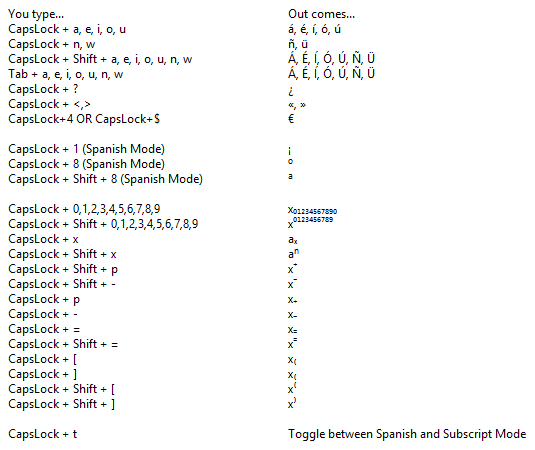This combo program allows you to type Spanish accents and sub/superscripts, all in one convenient program. If you previously used the Spanish Accents CapsLock program, then you should replace that program with this one.
To type Spanish accents, hold down CapsLock and the letter you want an accent on. For example, CapsLock+a produces á, CapsLock+e produces é, and so on. Because CapsLock+u is reserved for ú, to type ü, use CapsLock+w (hopefully this is still intuitive and easy to remember because ü is pronounced like the English w). To type a capital letter, just hold down Shift as well. So CapsLock+Shift+a = Á. Alternatively, Tab+a also produces Á.
To type subscripts, hold down CapsLock and the number you want to type as a subscript. For example,CapsLock+2 = ₂. To type superscripts, just hold down Shift as well. So CapsLock+Shift+2 = ². In addition to numbers, the following characters are supported: +, -, =, (, ), ⁿ (superscript only), and ₓ(subscript only). See below for the key combinations to type these special characters.
There are a few keys that overlap between the Spanish and the subscript parts of the program. In these cases, how the program behaves depends on whether SpanishMode is enabled or disabled. SpanishMode is enabled by default when the program is first launched. This allows you to type Spanish accents like á as well as most sub/superscripts such as x₂ or x⁷. However, in SpanishMode, CapsLock+1 = ¡. When SpanishMode is disabled, CapsLock+1 = ¹. To enable or disable SpanishMode, hit CapsLock+t or simply single-click on the tray icon.
Download Subscripts with Spanish Accents CapsLock setup.exe (normal install)
Download Subscripts (Standalone) setup.exe (normal install)
Download Subscripts.unicode.withSpanish.exe (portable for thumb drives)
Download Subscripts.unicode.standalone.exe (portable for thumb drives)
Quick Reference Guide
|
You type… |
Out comes… |
|
CapsLock + a, e, i, o, u |
á, é, í, ó, ú |
|
CapsLock + n, w |
ñ, ü |
|
CapsLock + Shift + a, e, i, o, u, n, w |
Á, É, Í, Ó, Ú, Ñ, Ü |
|
Tab + a, e, i, o, u, n, w |
Á, É, Í, Ó, Ú, Ñ, Ü |
|
CapsLock + ? |
¿ |
|
CapsLock + <,> |
«, » |
|
CapsLock+4 OR CapsLock+$ |
€ |
|
CapsLock + 1, CapsLock + Shift+ 1 |
Spanish Mode: ¡ Subscript Mode: ₁, ¹ |
|
CapsLock+8, CapsLock+Shift+8 |
Spanish Mode: º, ª (ordinals) Subscript Mode: ₈,⁸ |
|
CapsLock + 0, 2, 3, 5, 6, 7, 9 |
x₀,₂,₃,₅,₆,₇,₉ |
|
CapsLock + Shift + 0, 2, 3, 5, 6, 7, 9 |
x₀,₂,₃,₅,₆,₇,₉ |
|
CapsLock + x |
aₓ |
|
CapsLock + Shift + x |
aⁿ |
|
CapsLock + =, - |
X₌, X₋ |
|
CapsLock + Shift + =, - |
X⁼,X⁻ |
|
CapsLock + p |
X₊ |
|
CapsLock + Shift + p |
X⁺ |
|
CapsLock + [, ] |
X₍,X₎ |
|
CapsLock+ Shift + [, ] |
X⁽, X⁾ |
|
CapsLock + t |
Toggle between Spanish and Subscript mode enabled. |
For the standalone version, here is the quick guide included with the program.
 This is the quick guide included with the combined program. You may prefer this format to the other guide above.
This is the quick guide included with the combined program. You may prefer this format to the other guide above.